
Most web based email service providers let you attach a signature on out going emails. For this post I’m going to write about yahoo mail. Yahoo mail is letting you to add a signature with different fonts and colors, but adding an image to your signature is bit trickier.
Before you add an image to your signature you want to upload it to a free image hosting site. For example you can use ImageShack for this. Upload the picture to the site and open it in full screen mode from your web browser. Press CTRL+A to select the image and then press CTRL+C to copy it.
Log in to your yahoo mail account.
Select options on right hand side and select “more options” from the drop down menu
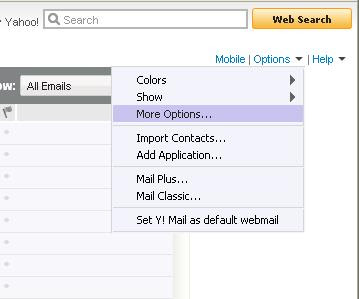
Select signature from left side pane.
Select the option “show a signature on all outgoing messages” if it is not already selected.
Look at the top right corner; if it is saying Rich text click on it other wise leave it as plain text.
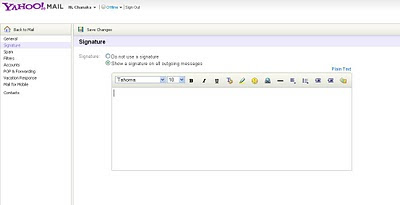
Click on the empty area and type what you need as the signature.
Click on the place you need your picture and press CTRL+V
That’s it. If you followed all the steps correctly you should have the picture attached to your signature.
Log in to your yahoo mail account.
Select options on right hand side and select “more options” from the drop down menu
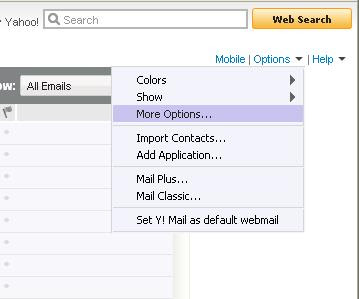
Select signature from left side pane.
Select the option “show a signature on all outgoing messages” if it is not already selected.
Look at the top right corner; if it is saying Rich text click on it other wise leave it as plain text.
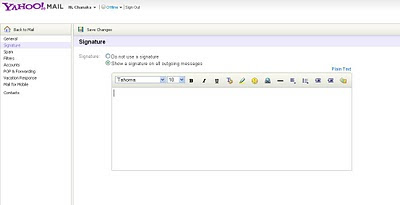
Click on the empty area and type what you need as the signature.
Click on the place you need your picture and press CTRL+V
That’s it. If you followed all the steps correctly you should have the picture attached to your signature.
very nice tips. simple but usefull. get free ebook at http://achmatim.net/buku-gratis
ReplyDelete